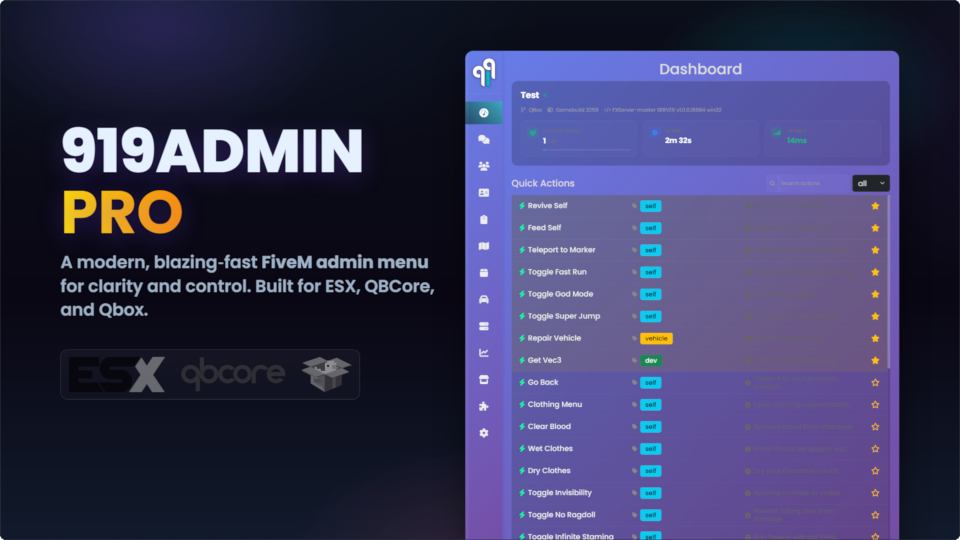
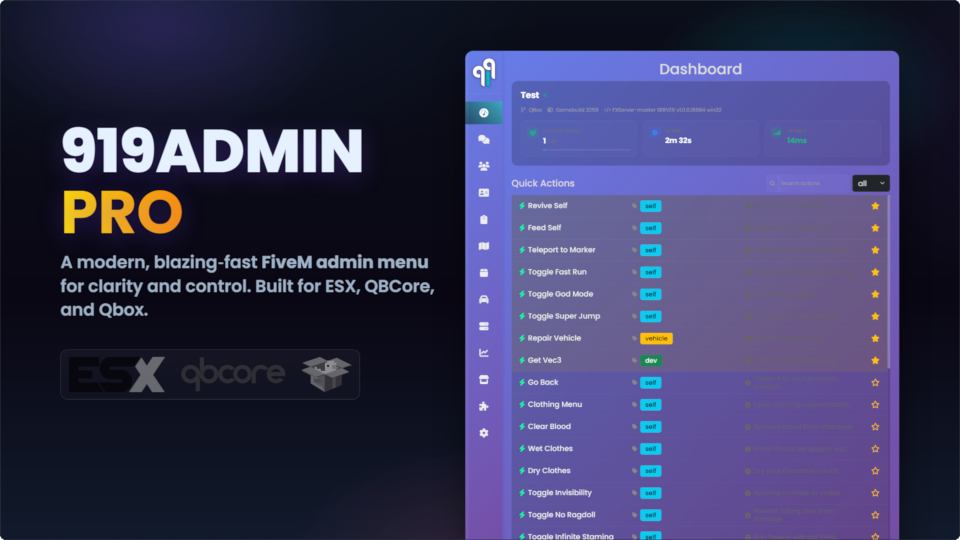
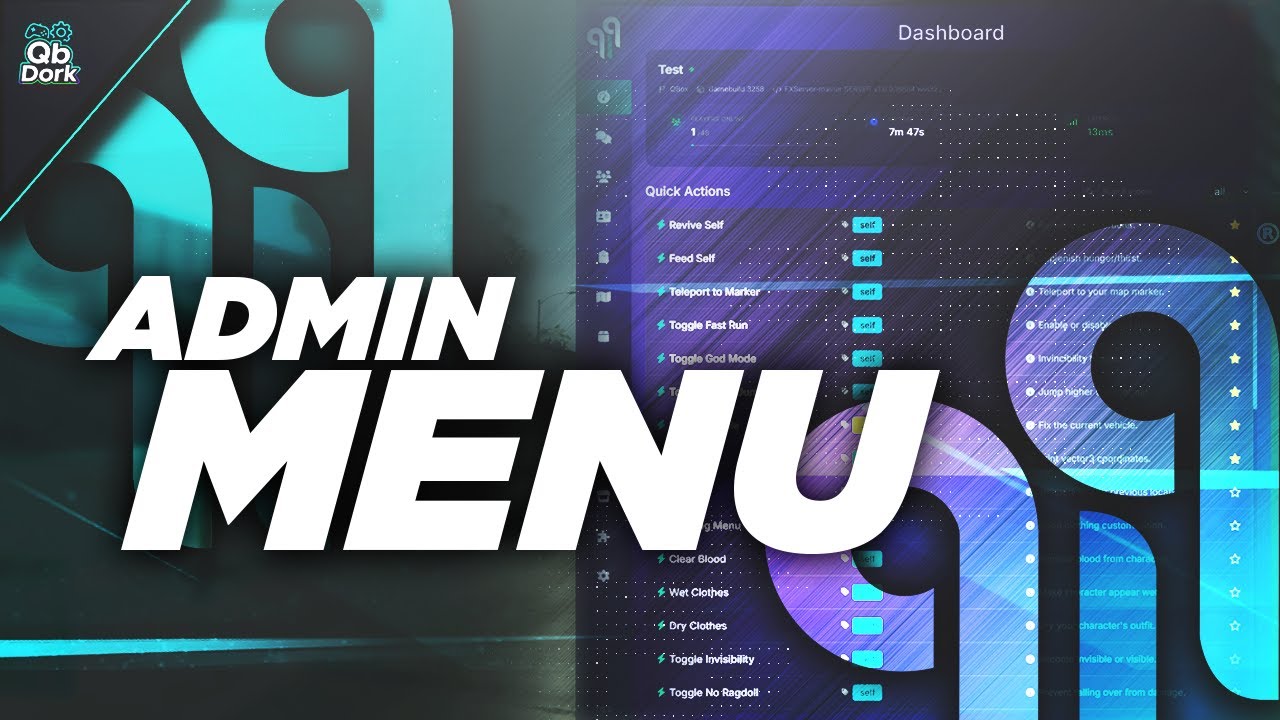
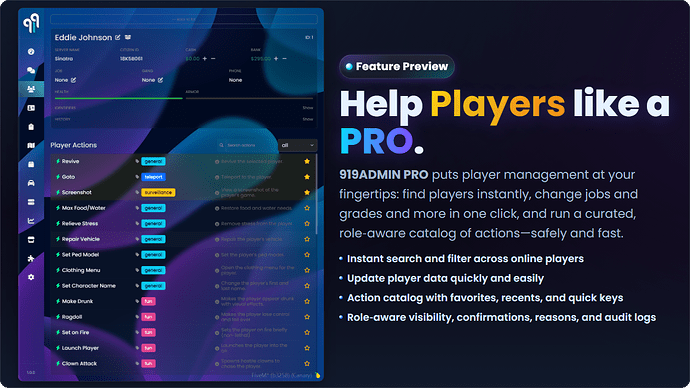
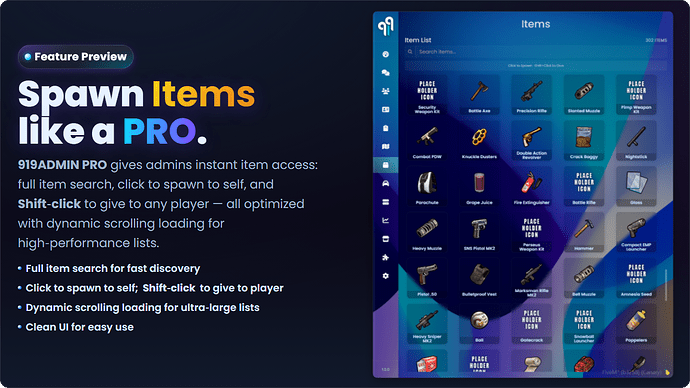
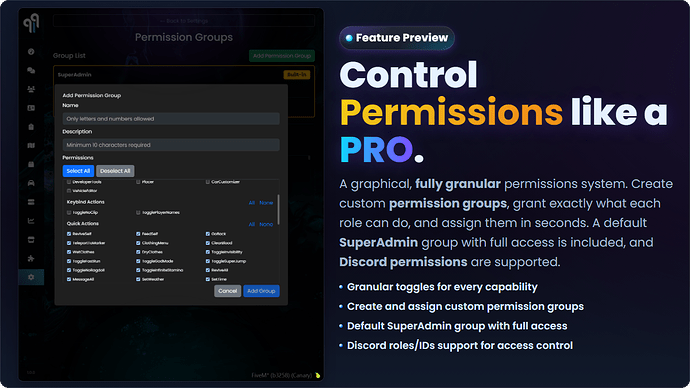
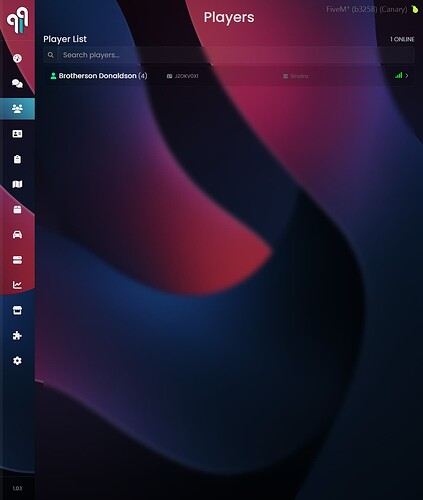
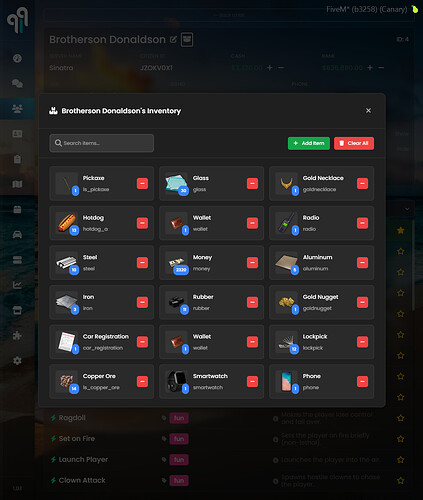
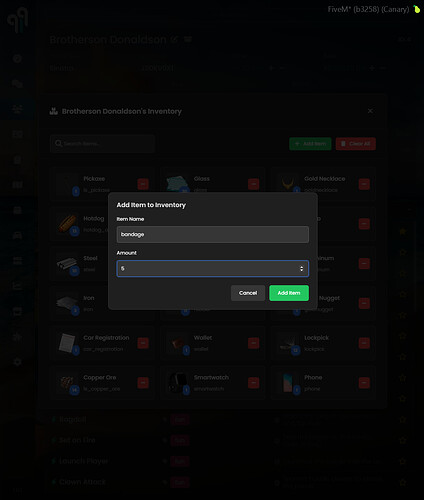
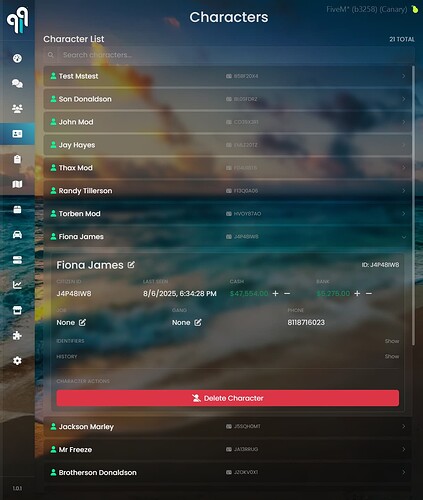
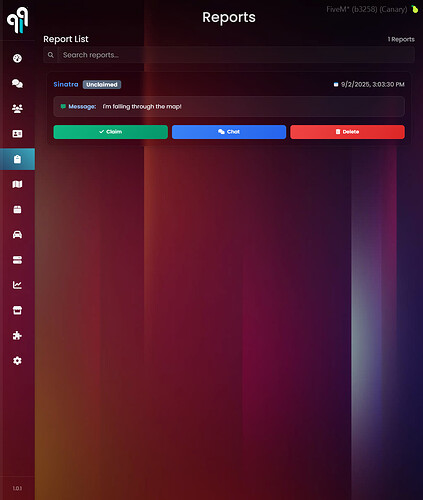
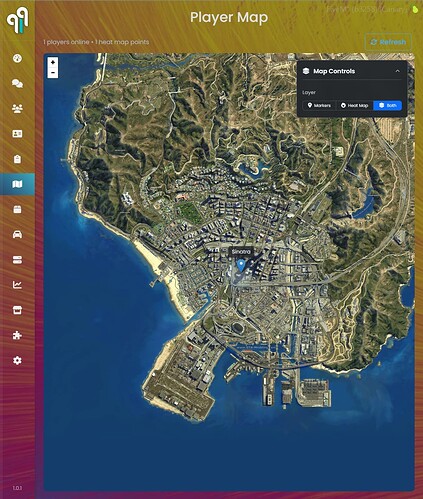
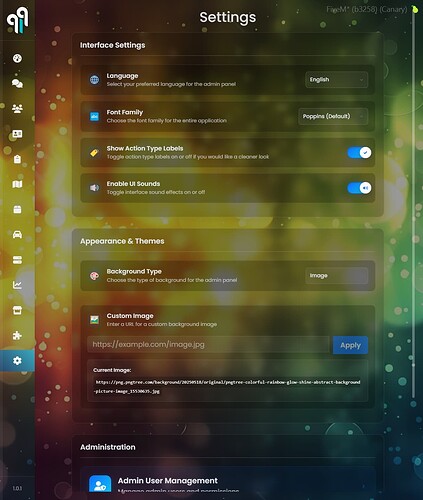
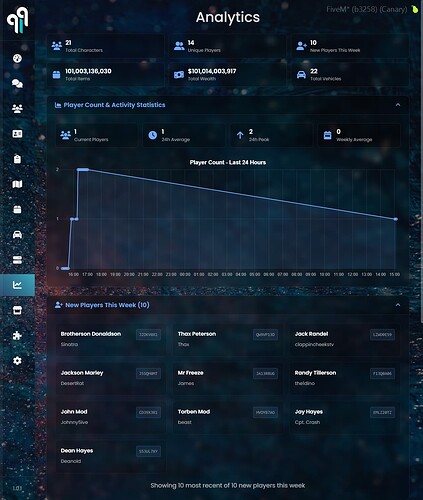
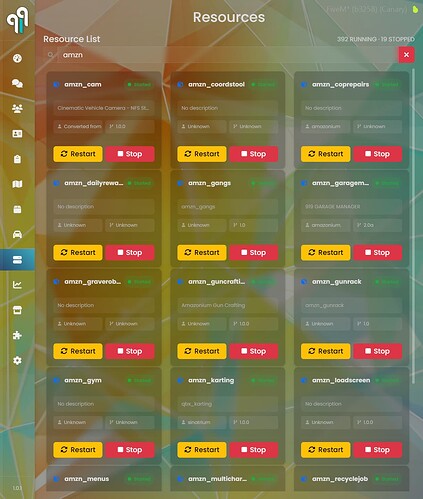
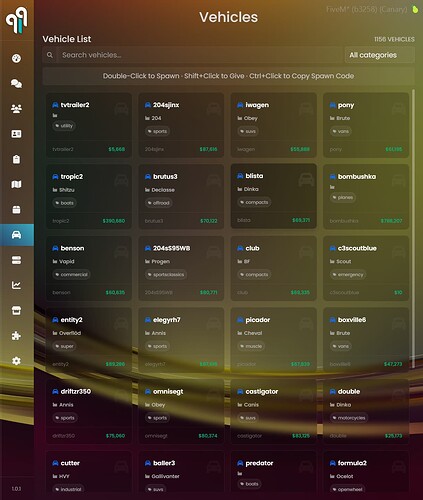
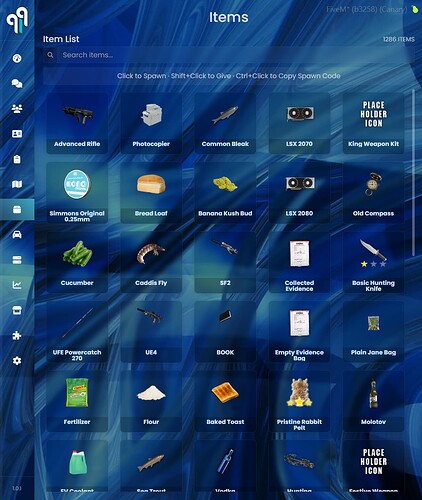
Price
UnknownA script by amazonium
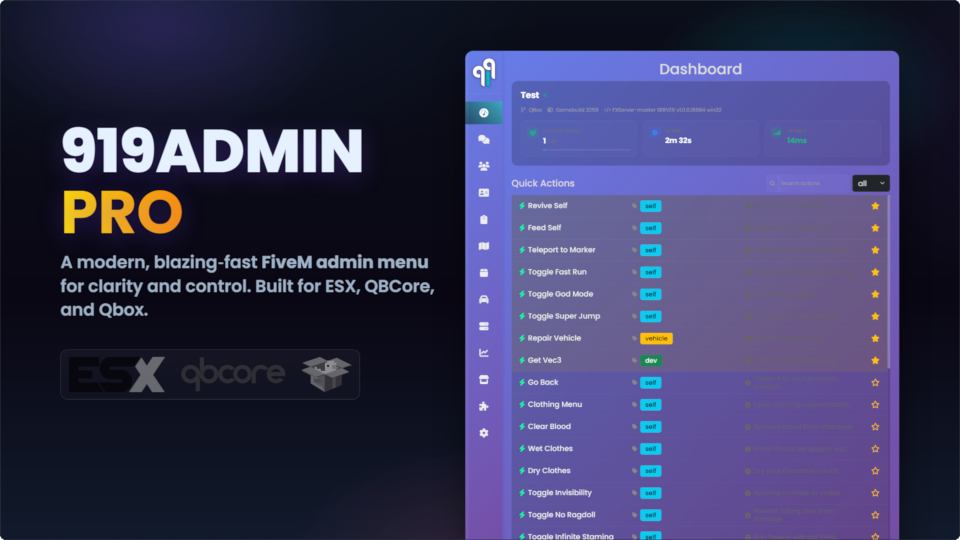
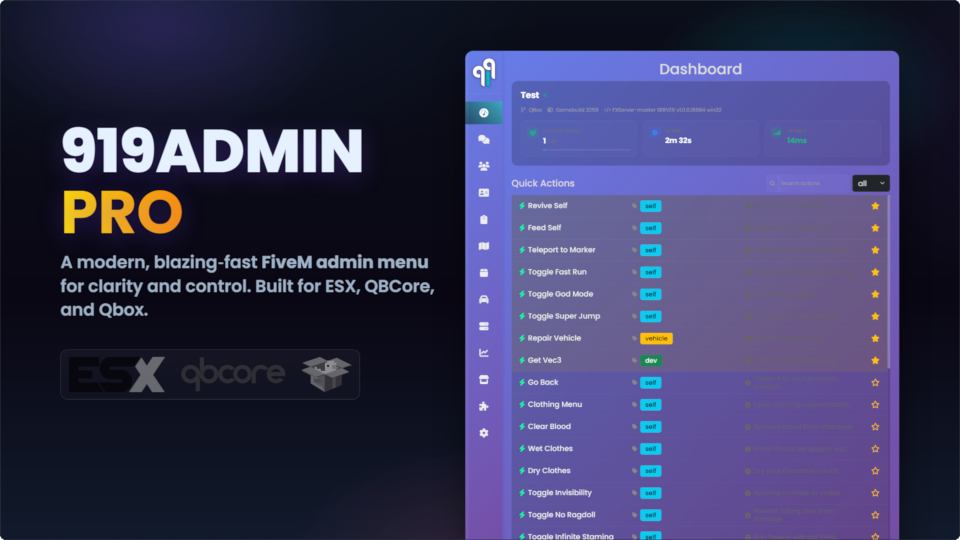
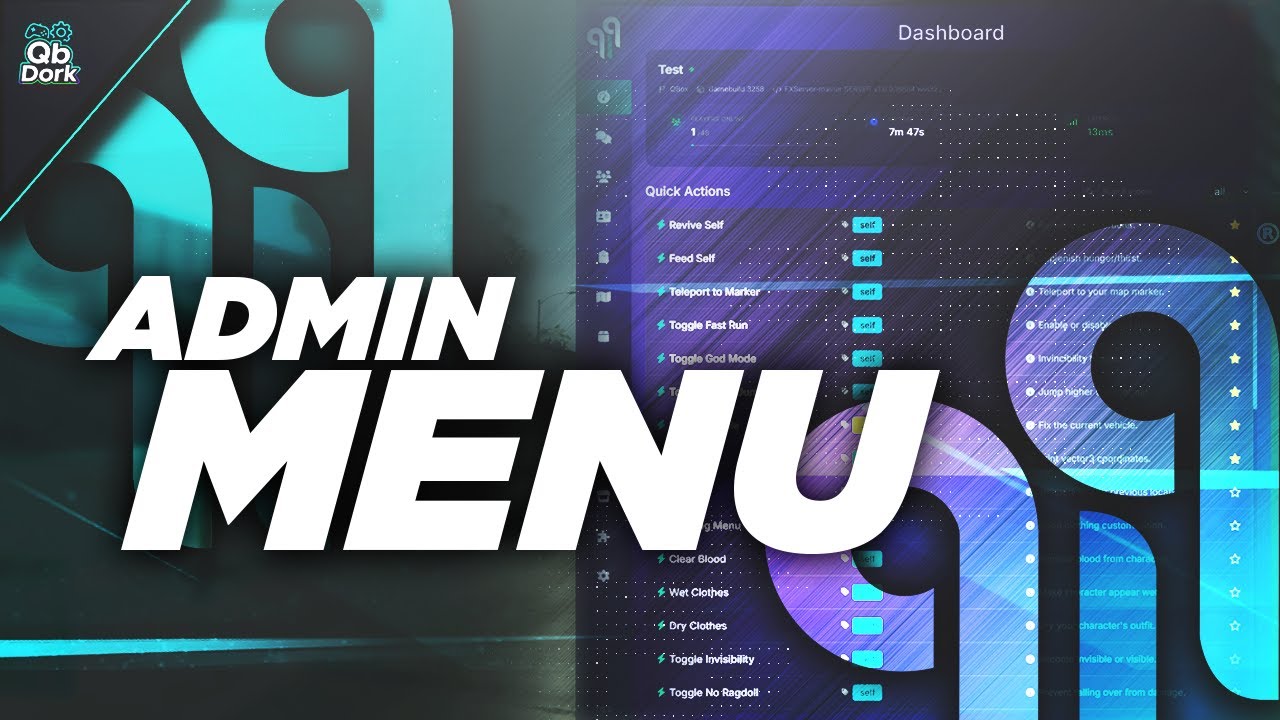
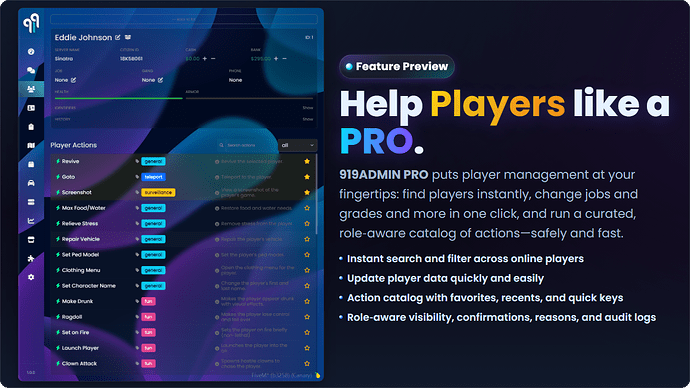
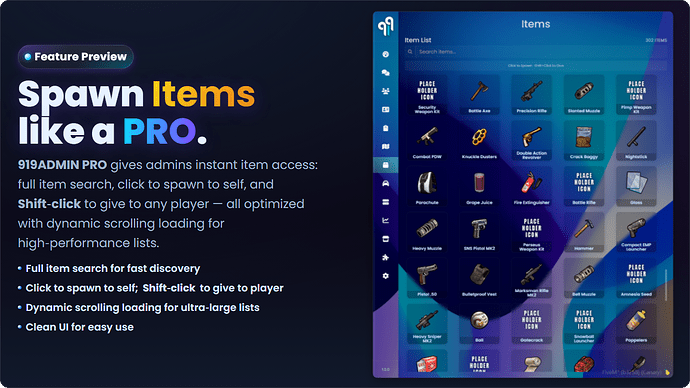
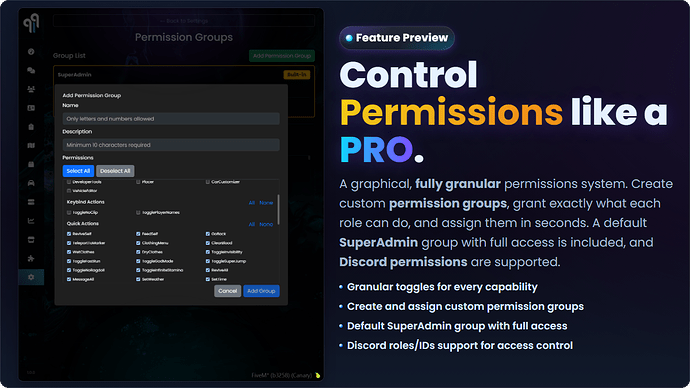
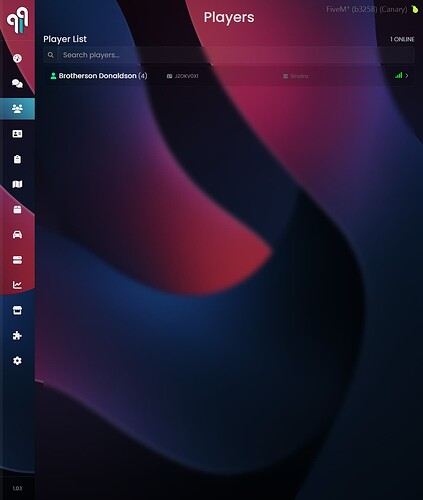
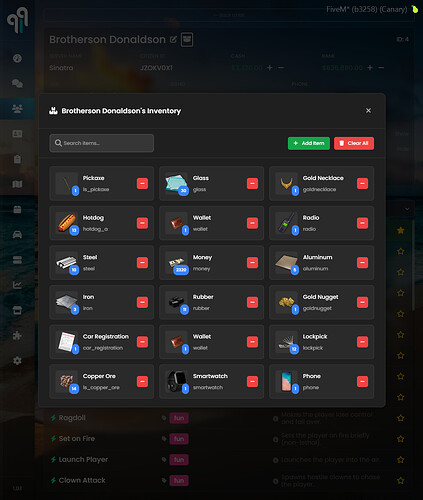
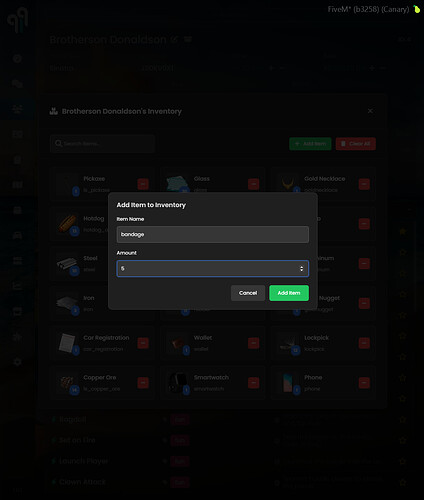
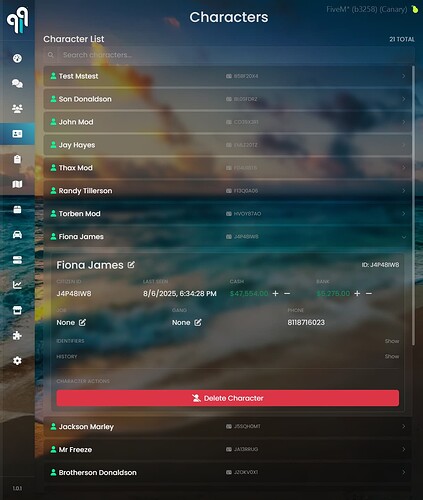
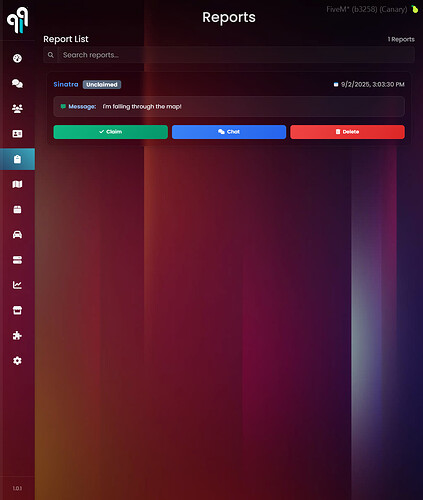
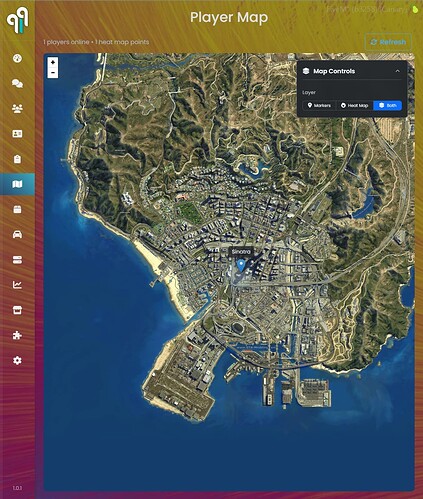
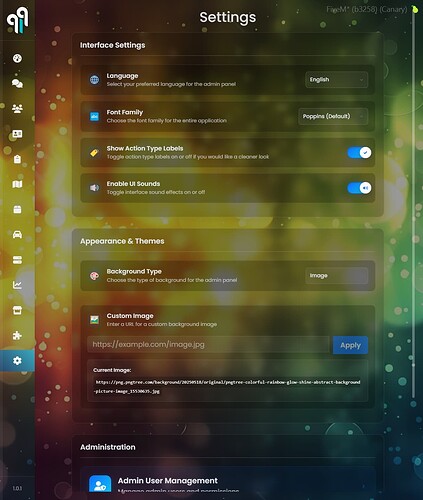
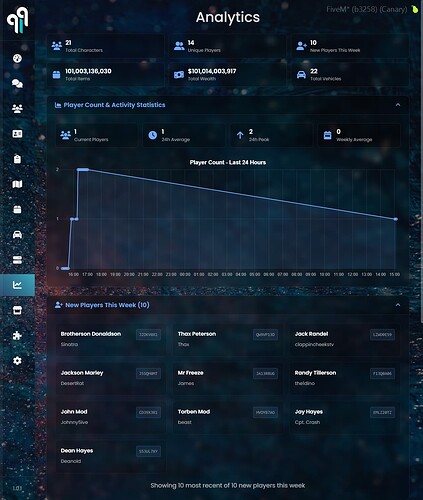
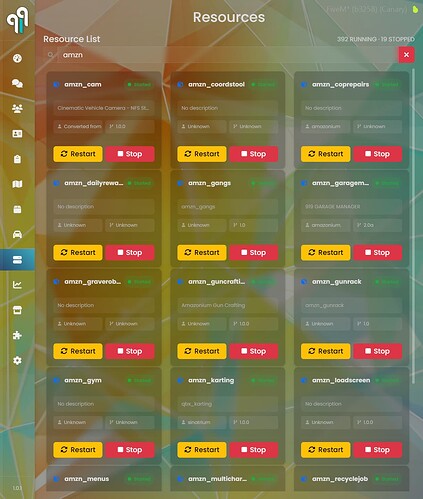
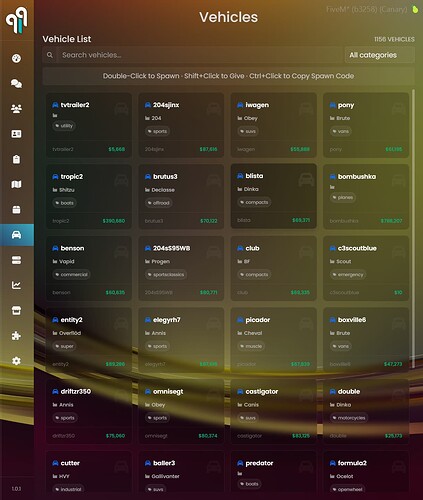
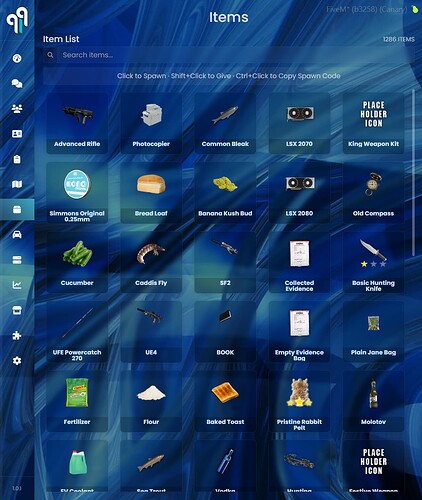
Price
Unknown919ADMIN PRO
The Ultimate FiveM Admin Menu
Feature Highlights
Tech Specs
--- 919 ADMIN SERVER CONFIGURATION
---
--- Please note that there are not many options for the server config,
--- this is because the resource is designed to be plug-and-play as much
--- as possible. All permissions and configurable options are inside the
--- admin menu itself, which is accessed in-game.
---
--- Frameworks and third-party resource integration is designed with
--- an auto-detect feature to make installing and running 919ADMIN
--- as painless as possible.
Config = {
Logging = {
--- Logging Type
--- You can choose between "fivemanage" and "discord" for logging.
--- If you choose "fivemanage", you must set the FiveManageAPIKey config.
--- If you choose "discord", you must set the DiscordWebhooks config.
LoggingType = "fivemanage",
FiveManage = {
--- FiveManage API Key
--- This is used to log player actions, quick actions, and offline actions to FiveManage.
--- You can get the API key by going to the FiveManage website and creating a new API key.
--- Then copy the API key and paste it here.
FiveManageAPIKey = "",
--- FiveManage Dataset
--- Here you can set which dataset to use for logging. The default value is "default".
FiveManageDataset = "default",
},
--- Discord Webhooks
--- This is used to log player actions, quick actions, and screenshots to a Discord webhook.
--- You can get the webhook url by creating a new channel, and then
--- creating a webhook in the channel settings under the "Integrations" tab.
--- Then copy the url and paste it here.
Discord = {
-- Enter the discord web hook to log player actions.
PlayerActionsWebhook = "https://discord.com/api/webhooks/1234567890/abcdefghijklmnopqrstuvwxyz",
-- Enter the discord web hook to log quick actions (self actions).
QuickActionsWebhook = "https://discord.com/api/webhooks/1234567890/abcdefghijklmnopqrstuvwxyz",
},
},
--- Discord Role Permissions
--- This is used to add a player to a 919ADMIN User Group based on their Discord Role.
--- This is optional and not required for the resource to work.
--- If you want to use this feature, you must have a bot in your Discord server.
--- You can get the bot token by going to the Discord Developer Portal and creating a new application.
--- Then create a bot and copy the token.
--- You can then add the bot to your server and use the following config.
DiscordRolePermissions = {
Enabled = false,
--- Bot token
DiscordToken = "",
--- Server ID
GuildID = "",
--- Discord roles you want to map to a 919ADMIN User Group.
--- ORDER MATTERS: Highest priority first; the first match wins.
--- Make sure you first create the User Group in the 919ADMIN menu, and use the exact name.
--- It is case-sensitive. Also make sure your role ids are strings.
--- Example:
--- DiscordRoles = {
--- { role = "123456789012345678", group = "SuperAdmin" },
--- { role = "234567890123456789", group = "Admin" },
--- { role = "345678901234567890", group = "Moderator" },
--- }
DiscordRoles = {
{ role = "", group = "SuperAdmin" },
-- { role = "DiscordRoleId", group = "PanelGroupName" },
},
}
}
| Code is accessible | No - partial |
| Subscription-based | Available |
| Lines (approximately) | 15,000+ |
| Requirements & dependencies | ox_lib, screencapture (optional) |
| Support | Yes |
See what others are saying about this script.
Share your experience and help others.